Every computer user has faced the dreaded moment when a downloaded file seems to vanish into thin air. If you have recently used Potato to download files and found them missing, you're not alone. In this article, we will provide effective strategies to help you recover lost files downloaded via Potato, while enhancing your productivity in the process.
Understanding the Potato Download Process
Before diving into recovery methods, it's important to understand how Potato manages downloads. Potato is known for its simple interface and userfriendly features, which makes it easy to use. However, certain settings or issues might lead to files being misplaced or deleted unintentionally. Understanding where Potato stores downloaded files and how it handles them can significantly aid the recovery process.
Where Does Potato Store Downloads?
By default, Potato downloads files to a specified folder on your computer, commonly the “Downloads” folder. However, users can customize the location during the download process. If you are unsure where your files ended up, check the following common locations:
Downloads Folder: Most files are stored here unless specified otherwise.
Desktop: Sometimes users mistakenly save files directly to their desktop.
Recent Files: Check the “Recent” section in your file explorer, as it may list recently accessed items.
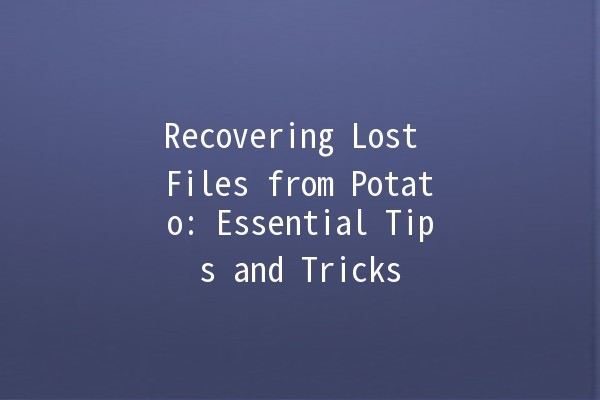
If you're still unable to locate your files, don’t worry! Here are some effective techniques to recover lost downloads.
Productivity Tips to Recover Lost Potato Downloads
One of the quickest ways to locate a lost file is to use your operating system's search feature.
How to Do It:
Windows: Press `Windows + S` and type the file name or types, such as ".pdf" or ".docx."
Mac: Use `Command + Space` and type the file name or keywords associated with the file.
Example:
Imagine you downloaded a report named "Quarterly Report". Just type "Quarterly Report" in the search bar, and if the file exists on your computer, it should appear.
Sometimes, files may not be visible due to hidden settings on your operating system.
How to Do It:
Windows: Open File Explorer, click on the "View" tab, and select "Hidden items." This will show all hidden files and folders.
Mac: Open der and press `Command + Shift + .` to toggle the visibility of hidden files.
Example:
You might find a missing file named "Important Document" hidden in the "Documents" folder.
It’s always possible that the downloaded file was accidentally deleted.
How to Do It:
Open your Trash/Bin folder and search for the missing file. Rightclick on any found files and select “Restore” to recover them.
Example:
You could discover your “Project Proposal” file that you thought you lost, sitting in the Trash.
If you can't find your file through normal means, consider using thirdparty file recovery software. Programs like Recuva, EaseUS Data Recovery Wizard, or Disk Drill are specifically designed to recover lost files on your computer.
How to Do It:
Download and install the recovery software.
Follow the onscreen instructions to scan for lost files, which can often be recovered.
Example:
If you routinely utilize Potato to download project files, using file recovery software can help recover vital files that you may have lost during past projects.
Implementing a more organized way to track your downloads can prevent future mishaps.
How to Do It:
Set a designated folder specifically for files downloaded from Potato. Regularly categorize your downloads by naming them appropriately and sorting them into subfolders (e.g., Work, Personal, Important).
Example:
Instead of having random downloads in the main downloads folder, create a folder titled "Potato Downloads" where all files downloaded through Potato are stored. This can save you time in the future.
Frequently Asked Questions
If you cannot locate your files, they may not have downloaded successfully, or they could have been redirected to a different folder. Static settings in Potato could also mean files might be saved in hidden folders.
If Potato crashes during a download, the file might not fully save. Check the download progress to see if it's complete, and if not, try downloading again.
Some versions of Potato may offer a download history feature. This allows users to revisit their download log and see where files were saved.
To ensure files do not disappear after a download, configure Potato's settings to specify a default download location and regularly check your Downloads folder for new files.
Once a file is permanently deleted, be sure to act quickly. Utilize file recovery software, as the chances of recovering those files decrease the longer you wait.
If you frequently encounter issues with lost files, reach out to Potato's customer support for assistance. They may provide additional tips or patches to resolve bugs.
By using these techniques and tips, you can easily recover lost files and boost your overall productivity while using Potato for downloads. If you make it a habit to maintain an organized folder structure and regularly back up your files, the chances of losing any important data will greatly diminish.